Planning your next big trip?
Want a beautiful and organized way to track your past adventures?
AdventureLog is a fantastic open-source travel companion that lets you do all of that and more!
What is AdventureLog?
AdventureLog is designed to be the ultimate travel companion, offering features like:
-
Adventure Tracking: Log past trips with details like location, date, and descriptions.
-
Trip Planning: Plan future itineraries with integrated tools for flights, notes, and more.
-
Collaboration: Share your adventures and collaborate on trips with friends and family.
-
World Map Visualization: See your travels plotted on an interactive world map.
-
World Travel Book: Keep track of the countries and regions you’ve visited.
Why Self-Host AdventureLog?
Self-hosting offers several advantages:
- Data Privacy: Your travel information stays on your own server.
- Customization: You have more control over the application’s configuration.
- Community: You become part of the AdventureLog community.
Self-Hosting AdventureLog with Docker
Here’s how to get AdventureLog running on your own server using Docker and Docker Compose:
-
Prerequisites: Ensure you have Docker and Docker Compose installed on your system. You can find installation instructions on the official Docker website: https://www.docker.com/
-
Clone the Repository: Clone the AdventureLog repository from GitHub:
git clone https://github.com/seanmorley15/AdventureLog.git
cd AdventureLog
- Docker Compose Configuration: AdventureLog uses Docker Compose for easy setup. You’ll find a
docker-compose.ymlfile in the repository.
This file defines the services (database, web application) and their dependencies, all packed within containers.
wget https://raw.githubusercontent.com/seanmorley15/AdventureLog/main/docker-compose.yml
#version: "3.9"
services:
db:
container_name: adventurelog_db
image: postgres:16-alpine
restart: always
environment:
POSTGRES_DB: adventurelog
POSTGRES_USER: adventurelog
POSTGRES_PASSWORD: your_strong_password # **IMPORTANT: Change this!**
volumes:
- db_data:/var/lib/postgresql/data
healthcheck:
test: ['CMD-SHELL', 'pg_isready -U adventurelog -d adventurelog']
interval: 5s
timeout: 5s
retries: 5
web:
container_name: adventurelog_web
build:
context: ./
dockerfile: Dockerfile
restart: always
ports:
- "8000:8000" # Maps host port 8000 to container port 8000
depends_on:
db:
condition: service_healthy
environment:
- DATABASE_URL=postgres://adventurelog:your_strong_password@db:5432/adventurelog
- SECRET_KEY=your_secret_key # **IMPORTANT: Change this!**
# Add other environment variables as needed (see documentation)
volumes:
- static_volume:/app/staticfiles
- media_volume:/app/media
volumes:
db_data:
static_volume:
media_volume:
Initial creds are set with the
docker-compose.yml, admin/admin on this example.
- Crucially: Replace
your_strong_passwordwith a strong, unique password. Also, replaceyour_secret_keywith a long, randomly generated secret key. Do not use these example values in production. See the “Security Considerations” section below. - Review the
docker-compose.ymlfile and the AdventureLog documentation for any other environment variables you might need to configure.
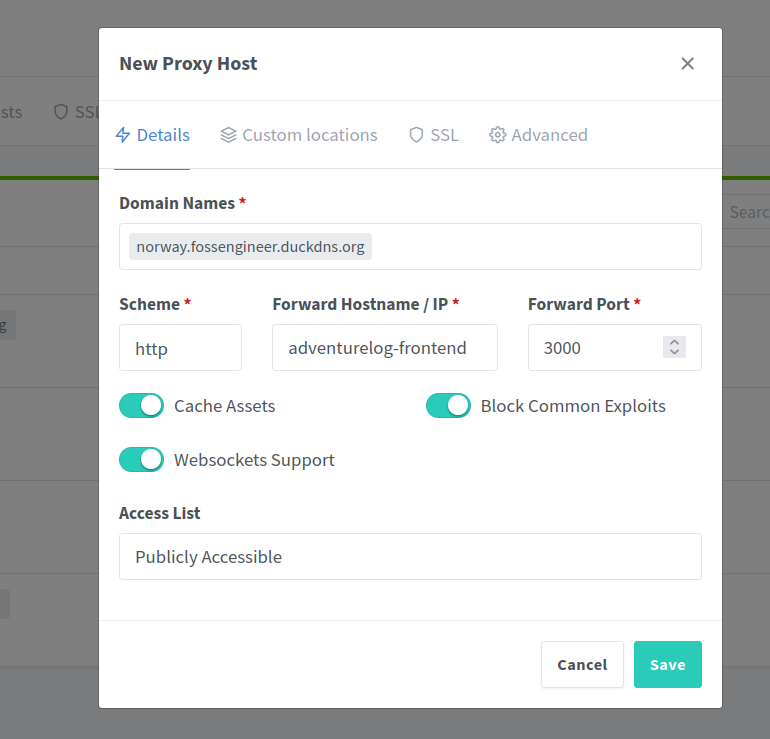
- Build and Run: Navigate to the AdventureLog directory in your terminal and run:
docker-compose up -d
This command will build the Docker image (if necessary), create the containers, and start AdventureLog in detached mode.
- Access AdventureLog: Once the containers are running, you can access AdventureLog in your web browser by navigating to
http://your_server_ip:8000(replaceyour_server_ipwith the IP address of your server).
Security Considerations
- Strong Passwords: Never use the example password in a production environment. Generate a strong, unique password for your PostgreSQL database.
- Secret Key: The
SECRET_KEYis crucial for Django’s security. Generate a long, random string for this value. - Reverse Proxy (Recommended): For production deployments, it’s highly recommended to use a reverse proxy like Nginx or Traefik. A reverse proxy provides additional security features, including SSL/TLS termination.
- Data Backups: Regularly back up your database volume (
db_data) to prevent data loss.
Conclusion
Self-hosting AdventureLog with Docker gives you a powerful and private way to manage your travel experiences.
With a little setup, you can have your own instance of AdventureLog up and running in no time.
Start exploring and documenting your adventures!
BONUS
AdventureLog with Immich
It can also be integrated with Immich!
AdventureLog with NGINX
It seems that this is a Python Django backend.
But we can just plug NGINX into the docker compose stack like so:
#version: "3.9"
services:
web:
image: ghcr.io/seanmorley15/adventurelog-frontend:latest
container_name: adventurelog-frontend
restart: unless-stopped
environment:
- PUBLIC_SERVER_URL=http://server:8000
- ORIGIN=http://localhost:8015
- BODY_SIZE_LIMIT=Infinity
ports:
- "8015:3000"
depends_on:
- server
networks:
- adventurelog_net # Use the internal network
# - nginx_nginx_default #for https
db:
image: postgis/postgis:15-3.3
container_name: adventurelog-db
restart: unless-stopped
environment:
POSTGRES_DB: database
POSTGRES_USER: adventure
POSTGRES_PASSWORD: changeme123
volumes:
- postgres_data:/var/lib/postgresql/data/
networks:
- adventurelog_net # Use the internal network
server:
image: ghcr.io/seanmorley15/adventurelog-backend:latest
container_name: adventurelog-backend
restart: unless-stopped
environment:
- PGHOST=db # Use the service name 'db' as the hostname
- PGDATABASE=database
- PGUSER=adventure
- PGPASSWORD=changeme123
- SECRET_KEY=changeme123
- DJANGO_ADMIN_USERNAME=admin #you will need this
- DJANGO_ADMIN_PASSWORD=admin #to make the first login
- [email protected]
- PUBLIC_URL=http://localhost:8016 # Match the outward port, used for the creation of image urls
- CSRF_TRUSTED_ORIGINS=http://localhost:8016,http://localhost:8015
- DEBUG=False
- FRONTEND_URL=http://localhost:8015 # Used for email generation. This should be the url of the frontend
ports:
- "8016:80" # Expose the backend port
depends_on:
- db
volumes:
- adventurelog_media:/code/media/
networks:
- adventurelog_net # Use the internal network
volumes:
postgres_data:
adventurelog_media:
networks:
adventurelog_net: # Define the internal network
# nginx_nginx_default:
# external: true #for https
Initial creds are set with the
docker-compose.yml, admin/admin on this example.