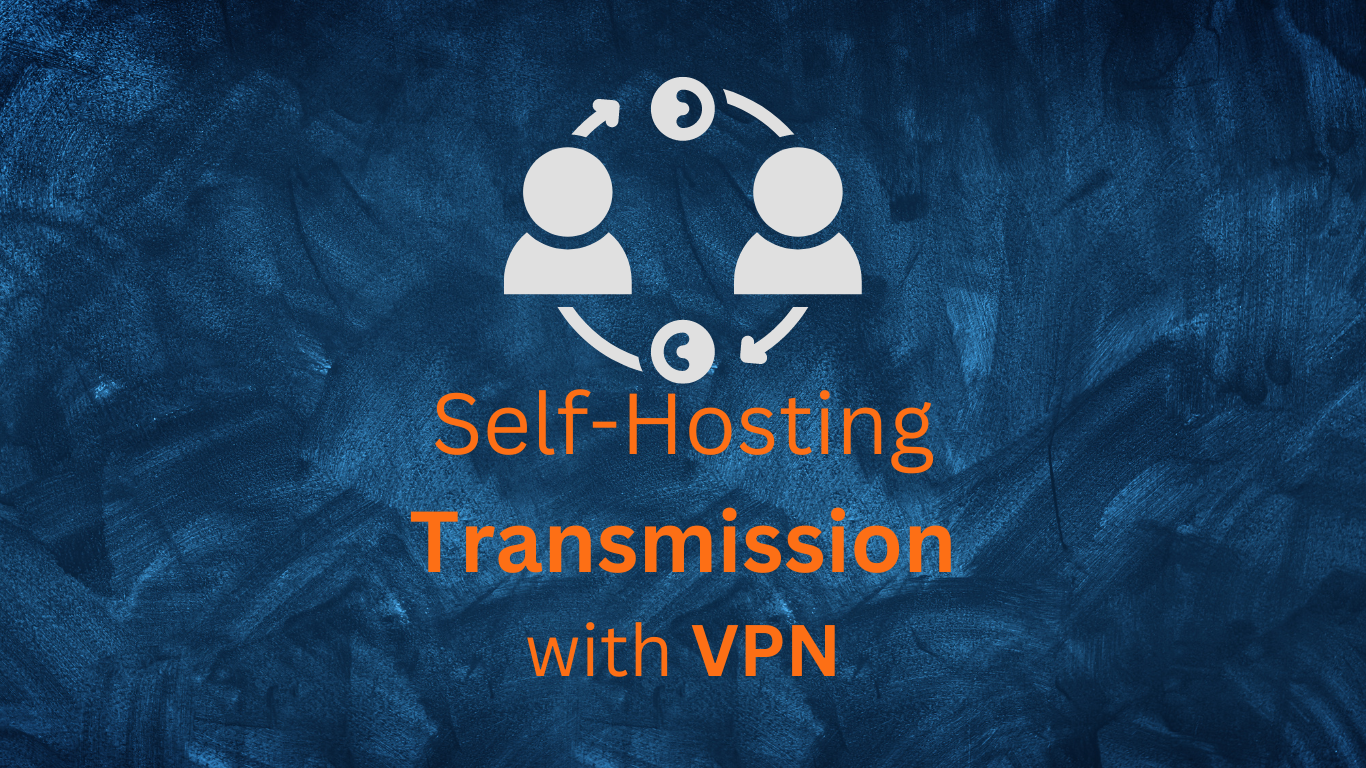Torrenting in Docker with Transmission
Torrenting, at its core, is a technology that enables efficient file sharing. It’s a method that allows users to download files from multiple sources simultaneously, speeding up the download process and reducing the load on any single server.
You might have heard about decentralization and peer-to-peer (P2P) networks are fundamental concepts in the world of open-source software and digital technology.
They offer a different approach to data storage, distribution, and communication, which can have significant benefits for open-source projects.
Our goal today? Setting up our very own private torrenting Hub using Transmision with Docker and route the traffic through VPN.
The Transmissions Project
Transmission, A Fast, Easy and Free Bittorrent Client that you can customize with Add-Ons
Why P2P?
Peer-to-Peer networks can be used to improve security, backup resilience and availability.
What else can P2P do? 👈
-
Decentralized systems and P2P networks offer enhanced resilience and redundancy compared to centralized setups, crucial for open-source projects reliant on volunteer contributions.
-
Collaboration and distribution are facilitated through P2P networks, enabling easier code sharing among developers and faster, more reliable software downloads from multiple sources. Decentralization promotes transparency and trust, core values of the open-source movement, by dispersing control and fostering user confidence.
Why Torrenting with VPNs Matters
While sharing public data with other users can be beneficial, it’s crucial to remain vigilant about potential threats:
Do I really need that? 😲
- Anonymity: Utilizing a VPN can help obscure your IP address, making it more challenging for others to monitor your online activities. During torrenting, your public IP address is visible to all peers in the swarm, exposing you to potential targeted attacks or unwelcome attention.
- By using a VPN, your real IP address is concealed, replaced by the IP address of the VPN server. This allows you to share without revealing your home’s internet address.
- Security: VPNs employ encryption to safeguard your internet traffic, shielding it from unauthorized access. This becomes particularly significant when accessing public Wi-Fi networks, where your data might be vulnerable to interception by malicious entities.
- The encryption offered by a VPN ensures that even if your data is intercepted, it remains unreadable to unauthorized parties.
Self-Hosting Transmission with Docker
We will be using a Transmission Docker Image created by the linuxserver people.
If you plan to use P2P continuosly, its recommended to use a VPN together with your Transmission Client.
You will also know how to do it by using Glutune container with ProtonVPN
Important step and quite recommended for any SelfHosting Project - Get Docker Installed
Trust me! - Just Get Docker 🐋👇
You can install it for any PC/mac/Linux at home or in any cloud provider that you wish.
It will just take few moments, this one. If you are in Linux, just
apt-get update && sudo apt-get upgrade && curl -fsSL https://get.docker.com -o get-docker.sh
sh get-docker.sh
#sudo apt install docker-compose -y
And install also Docker-compose with:
apt install docker-compose -y
And when the process finishes - you can use it to SelfHost other services as well.
You should see the versions with:
docker --version
docker-compose --version
#sudo systemctl status docker #and the status
Self-Hosting Transmission locally with Docker (no VPN)
Torrenting with Docker has its advantage - any process running inside a container (like a transmission) has limited access to the host system and to other containers.
- This can help to limit the potential damage if the torrent client is compromised - the Transmission container wont be able to modify other information than the volumes we specify.
Use this configuration as a Portainer Stack or docker-compose.yaml to deploy Transmission:
---
version: "2.1"
services:
transmission:
image: ghcr.io/linuxserver/transmission
container_name: transmission
environment:
- PUID=1000
- PGID=1000
- TZ=Europe/Madrid
ports:
- 9091:9091 #UI Port
- 51413:51413
- 51413:51413/udp
volumes:
- /home/Docker/Torrents/Transmission/config:/config
- /home/Downloads:/downloads
- /home/Downloads/Transmission_watch:/watch
restart: unless-stopped
You can also get the same images at: lscr.io/linuxserver/transmission or linuxserver/transmission
Now, Transmission is ready at: localhost:9091
Self-Hosting Transmission with VPN (ProtonVPN)
Now, this is the option that I recommend for safer P2P:
- One container with Transmission which traffic is routed to our VPN container (Gluetun with NordVPN)
- The second, Gluetun VPN container, from where the ports are exposed now.
- Just make sure to get the Wireguards Keys from your NordVPN account
The configuration for Transmission to use our Gluetun container as VPN looks like this:
version: "3"
services:
transmission:
image: ghcr.io/linuxserver/transmission
container_name: transmission
environment:
- PUID=1000
- PGID=1000
- TZ=Europe/Madrid
# ports:
# - 9091:9091 # UI Port
# - 51413:51413
# - 51413:51413/udp
network_mode: "container:your_gluetun_container_name"
volumes:
- /home/Docker/Torrents/Transmission/config:/config
- /home/Downloads:/downloads
- /home/Downloads/Transmission_watch:/watch
restart: unless-stopped
gluetun:
image: qmcgaw/gluetun
container_name: your_gluetun_container_name
cap_add:
- NET_ADMIN
ports:
- 9091:9091
- 51413:51413/udp
- 51413:51413
environment:
- VPN_SERVICE_PROVIDER=protonvpn
- VPN_TYPE=wireguard
- WIREGUARD_PRIVATE_KEY=you_will_need_this_input_from_the_vpn_config_file
- WIREGUARD_ADDRESSES=and_also_the_ipv4_version
- SERVER_CITIES=New York NY # choose any available city
volumes:
- /Home/Docker/Gluetun:/gluetun
restart: unless-stopped
Or if you want separated Stacks for Transmission and Gluetun with ProtonVPN 👐
version: "3"
services:
transmission:
image: ghcr.io/linuxserver/transmission
container_name: transmission
environment:
- PUID=1000
- PGID=1000
- TZ=Europe/Madrid
# ports:
# - 9091:9091 # UI Port
# - 51413:51413
# - 51413:51413/udp
network_mode: "container:your_gluetun_container_name"
volumes:
- /home/Docker/Torrents/Transmission/config:/config
- /home/Downloads:/downloads
- /home/Downloads/Transmission_watch:/watch
restart: unless-stopped
The Gluetun docker container for this particular case need to have the 3 ports that we are commenting from the Transmission file:
- The 6881 is the torrenting port and the 6011 is the UI port to access the web interface.
- Remember that I am using Mullvad as VPN provider, but gluetun gives option to use many other VPN providers.
version: "3"
services:
gluetun:
image: qmcgaw/gluetun
container_name: your_gluetun_container_name
cap_add:
- NET_ADMIN
ports: #make sure to include these for Transmission to work
- 6081:6881
- 6081:6881/udp
- 6011:6011
environment:
- VPN_SERVICE_PROVIDER=protonvpn
- VPN_TYPE=wireguard
- WIREGUARD_PRIVATE_KEY=you_will_need_this_input_from_the_vpn_config_file
- WIREGUARD_ADDRESSES=and_also_the_ipv4_version
- SERVER_CITIES=New York NY #choose any available city
volumes:
- /Home/Docker/Gluetun:/gluetun
restart: unless-stopped
FAQ
Other F/OSS Clients for Torrenting
- qBittorrent: which you can use together with Mullavad VPN
F/OSS VPN Clients
Where to get Trending Torrents
You can use torrhunt (not F/OSS ❎) application to get the latest trending Torrents:
flatpak install flathub com.ktechpit.torrhunt