Let’s Setup Umami Web Analytics - A responsible way to track where does the traffic goes on our website.
The Umami Project
Umami allow us to collect, analyze, and understand web data — while maintaining visitor privacy - No cookies needed!
SelfHosting Umami
Pre-Requisite: Get Docker Ready! 👇
Important step and quite recommended for any SelfHosting Project - Get Docker Installed
It will be one command, this one, if you are in Linux:
apt-get update && sudo apt-get upgrade && curl -fsSL https://get.docker.com -o get-docker.sh
sh get-docker.sh && docker version
Umami Docker Compose
Deploy Umami with this Docker Compose 👇
---
version: '3'
services:
umami:
image: ghcr.io/umami-software/umami:postgresql-latest
ports:
- "3090:3000" #UI
environment:
DATABASE_URL: postgresql://umami:umami@db:5432/umami
DATABASE_TYPE: postgresql
HASH_SALT: replace-me-with-a-random-string
depends_on:
- db
restart: always
db:
image: postgres:12-alpine
environment:
POSTGRES_DB: umami
POSTGRES_USER: umami
POSTGRES_PASSWORD: umami
volumes:
- /home/youruser/Docker/umami/sql/schema.postgresql.sql:/docker-entrypoint-initdb.d/schema.postgresql.sql:ro
- /home/youruser/Docker/umamiumami-db-data:/var/lib/postgresql/data
restart: unless-stopped
# volumes:
# umami-db-data:
Or with named volumes:
Deploying Umami with Docker & Cloudflare Tunnels
---
version: '3'
services:
umami:
image: ghcr.io/umami-software/umami:postgresql-latest
ports:
- "3090:3000"
environment:
DATABASE_URL: postgresql://umami:umami@db:5432/umami
DATABASE_TYPE: postgresql
HASH_SALT: replace-me-with-a-random-string
depends_on:
- db
restart: always
networks: ["nginx_nginx_network","cloudflare_tunnel"]
db:
image: postgres:12-alpine
environment:
POSTGRES_DB: umami
POSTGRES_USER: umami
POSTGRES_PASSWORD: umami
volumes:
- /home/youruser/Docker/umami/sql/schema.postgresql.sql:/docker-entrypoint-initdb.d/schema.postgresql.sql:ro
- /home/youruser/Docker/umamiumami-db-data:/var/lib/postgresql/data
restart: unless-stopped
networks: ["nginx_nginx_network"]
volumes:
umami-db-data:
networks:
nginx_nginx_network:
external: true
##admin // umami
- Default Initial Credentials are:
admin/umamiand you can access Umami atlocalhost:3090if you followed step by step.
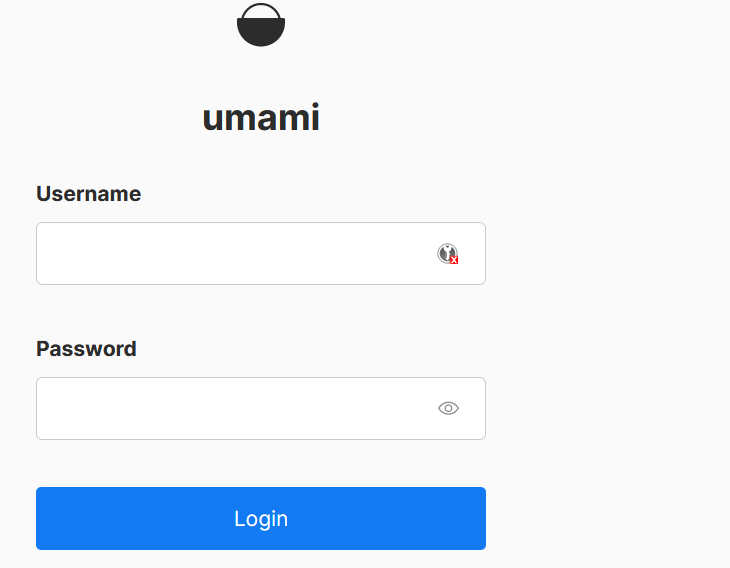
Umami with Cloudflare Tunnels
How to use Umami
Once you add in Settings a Website, you will need to add this piece in the … section of your web HTML.
<script async src="http://192.168.3.200:3090/script.js" data-website-id="some-randing-identifier-for-umami"></script>
You will see this UI:
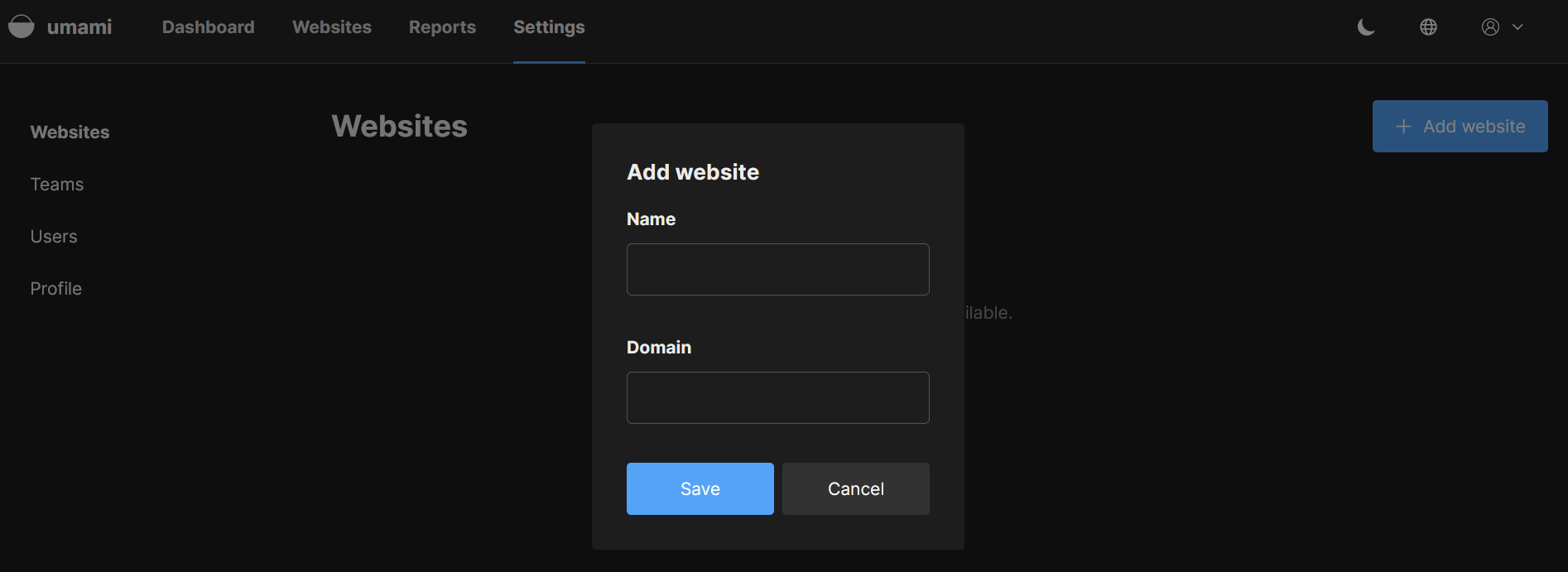
Umami Web Analytics with HUGO
- Example of Umami working with Hugo a F/OSS SSG that you can use to build your Website.
FAQ
How to BackUp Umami
mkdir -p /home/Docker/umami/sql
mkdir -p /home/Docker/umamiumami-db-data
#origin-destination
sudo cp -r /mnt/portainer_backup/home/oldumami/Docker/umami/sql/* /home/Docker/umami/sql/
sudo cp -r /mnt/portainer_backup/home/oldumami/Docker/umamiumami-db-data/* /home/Docker/umamiumami-db-data/
And then use it with:
volumes:
- /home/Docker/umami/sql/schema.postgresql.sql:/docker-entrypoint-initdb.d/schema.postgresql.sql:ro
- /home/Docker/umamiumami-db-data:/var/lib/postgresql/data
How to Configure Expose Umami
Umami and Cloudflare Tunnel with Docker
Check this guide if you are interested to know how to safely deploy services through Cloudflare Zero Trust Tunnels.
Umami with Nginx Proxy Manager
If you are interested in using Umami with https, deploying NGINX with Docker will be a great option for you.
